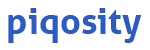Standardized college admissions exams allow students to use a calculator on the math portion—read on for ACT calculator tips and Digital SAT calculator tips you can use on your upcoming test!
ACT & Digital SAT Calculator Policies
The ACT and Digital SAT both have strict calculator policies to ensure that every student has a fair experience taking the exam. The tests’ policies are largely the same, but each includes minor differences that you should review before getting ready to study for and take the exam.
ACT Calculator Use
While all ACT math problems may be solved without the use of a calculator, the ACT calculator policy permits calculator use on the mathematics portion only. If you choose to take the ACT science add-on, you may not use your calculator on it.
You’re responsible for bringing your own calculator if you choose to use one. The types of ACT approved calculators are:
- 4-Function Calculators. “Basic” calculators that can do simple operations.
- Graphing Calculators. The calculators you’ve probably used in Algebra classes, which can plot graphs and perform more complex calculations.
- Scientific Calculators. Advanced calculators that can solve complex math and science problems, including scientific notation, statistical functions, and more.
Some calculators have various additional features that can be disabled. Calculators with the following functionalities must be modified in order to be permissible on the ACT:
- Calculators that hold programs/documents: Remove all documents from the device, as well as any programs with algebra functionality.
- Calculators with paper tape or power cords: Remove the tape/power cords.
- Calculators that make noise: Silence the calculator.
- Calculators with an infrared data port: Cover the data port with duct tape or electrical tape.
Calculators that allow the sharing of information or provide an unfair testing advantage are prohibited on the ACT. In summary of the ACT policy on prohibited calculators: you may not use any calculators with WiFi/bluetooth/cellular, or with computer algebra system (CAS) functionality. That’s because these calculators can completely simplify or solve algebraic equations, something the ACT tests students’ abilities to do. Specific calculator models that have this function and are therefore prohibited are:

And, of course, you may not use the calculator on your phone, laptop tablet, or electronic writing pad, nor any calculator with a QWERTY-formatted keyboard. If you have further questions about whether your calculator is permissible on the ACT, look into the official ACT calculator use FAQ.
Digital SAT Calculator Use
Like for the ACT, it is at each student’s discretion whether they want to bring a calculator for their SAT. College Board encourages students to bring one that they are comfortable using so that they can use it efficiently; of course, there are still strict guidelines on which calculators are and are not allowed.
You may only use a calculator on the Digital SAT Math Portion. That being said, many questions do not necessarily benefit from the use of a calculator. If you elect to bring one, the Digital SAT approved calculators are:
- 4-Function Calculators. “Basic” calculators that can do simple operations. (Although, College Board notes that these are not ideal because they do not follow order of operations.)
- Graphing Calculators. The calculators you’ve probably used in Algebra classes, which can plot graphs and perform more complex calculations.
- Scientific Calculators. Advanced calculators that can solve complex math and science problems, including scientific notation, statistical functions, and more.
Some calculators have various additional features that can be disabled. Calculators with the following functionalities must be modified in order to be permissible on the Digital SAT:
- Calculators that hold programs/documents: Remove all documents from the device, as well as any programs with algebra functionality.
- Calculators that make noise: Silence the calculator.
- Calculators with power cords: Do not bring in the power cord. Only battery-operated, handheld calculators are allowed.
- Calculators with covers: You must keep the cover under your desk during the entirety of the exam.
- Calculators with an infrared data port: Cover the data port with duct tape or electrical tape.
Calculators Prohibited by College Board
Calculators that allow the sharing of information or provide an unfair testing advantage are prohibited on the SAT. In summary of College Board’s policy on prohibited calculators: you may not use any calculators with WiFi/bluetooth/cellular, or with computer algebra system (CAS) functionality. That’s because these calculators can completely simplify or solve algebraic equations, something the SAT tests students’ abilities to do.
These calculator models have CAS functionality and are therefore prohibited on the SAT:
- Casio: ClassPad 300, 330, or 400; ClassPad II (fx-CP400); ClassPad fx-CG 500 or fx-CG500; Algebra fx 2.0; all model numbers that begin with CFX-9970G.
- HP: HP Prime, HP 48GII, and all model numbers that begin with 40G, 49G, or 50G.
- TI: TI or TI-Nspire models with “CAS” in the name, as well as all model numbers that begin with TI-89 or TI-92.
Calculators with the following functions are also prohibited:
- Algebraic programs that are not removed/removable.
- QWERTY keyboards.
- WiFi/Bluetooth/Cellular capabilities.
- Cell phone/tablet/laptop/writing pad calculators.
- Calculators that use paper tape (even if the tape is removed).
- Built-in cameras or microphones.
Desmos—the SAT’s Built-In Calculator
One major difference between the SAT and ACT’s calculator policies is that the Bluebook app, which all SAT takers will use to take the exam, includes a built-in Desmos calculator. This is great news for those without a graphing or scientific calculator at home! Bluebook allows students to switch between the Desmos Scientific Calculator and the Graphing Calculator, so you’ll have access to both throughout the entire math test.
What matters most when it comes to the calculator you use on standardized tests is how efficiently you can utilize it to work through problems, so stick to what you’re comfortable with. If you’re more comfortable with the graphing/scientific calculator your math class provides than the Desmos calculator, it can be worth it to purchase one. If buying a calculator is too expensive (especially on top of those SAT/ACT registration fees) and you can’t borrow one, practice using Desmos during your SAT test prep so you can get used to it by test day!
ACT & Digital SAT Calculator Tips
Whether you’re new to calculator use or a TI pro, here are some general calculator tips for SAT and ACT testing, as well as advice from Piqosity’s team of test-prep tutors on using Desmos for the SAT’s particular selections of math questions.
General SAT & ACT Calculator Tips
Keep these general ACT & Digital SAT calculator tips in mind as you start your test prep.
1. Choose a Calculator You’re Familiar With
One of the biggest mistakes test-takers can make when SAT/ACT day is coming up is to pick a random calculator in the last minute without much thought. Try to select a device that you’ve used before in class and that fits within the SAT or ACT calculator guidelines.
As we already mentioned, you’ll make the test day problem-solving process smoother and quicker by using a calculator you’re comfortable with!
2. Learn About Your Calculator
A calculator won’t do you much good on your exam if you don’t know how to use it correctly. Your math teachers have hopefully taught you how to use graphing or scientific calculators, but learning how to utilize your calculator specifically for your upcoming exam can maximize your problem-solving speed.
Even if you’re already accustomed to your calculator, take some time to get super acquainted with it ahead of your test. Research the device online, and watch video tutorials on how to use it in different ways. Look into how to use your particular calculator for the ACT/SAT, and if it’s like the model you use in math class, ask your teacher for tips, too.
3. Test-Prep Using Your Calculator
Use the calculator as you study for your test, and especially when you take practice exams. Since practice tests simulate the test day experience, there’s no better time to accurately understand the experience of using the device ahead of your real SAT or ACT. This way, you’ll identify any gaps in your calculator use-knowledge ahead of time and learn what you’re missing ahead of the big day.
4. Get it Ready for Test Day
Our final piece of general advice is to physically prepare your device for test day. If you choose a calculator that has other features that you must disable ahead of the exam, do so well ahead of time—even before your practice tests. Make sure the device is charged (if it uses a power cable, since you can’t bring it in) or has a fresh set of batteries, and delete any documents/algebraic programs.
You don’t want your calculator to die mid-test, nor to scramble to prepare your device in the minutes before your exam. If your calculator is non-compliant with the testing policies, you especially don’t want to be turned away from the test, have your device removed by a proctor, or even have your test disqualified. Take the time to ensure the calculator you’ll bring in is in-line with the rules, and you’ll be good to go!
Topic-Specific Digital SAT Calculator Tips
Our team of test prep experts has distilled the top 9 tips they give test prep students on how to use the embedded Desmos calculator for the Digital SAT. Read on to see how you can use the calculator for each math topic!
1. Regression & Functions
For these types of questions, you’ll use linear and quadratic regression to get the equation you need from a set of points. You’ll need 3 points for quadratic regressions and 2 points for linear regression.
Desmos can solve these equations and show the solution either directly next to the equation, or as a vertical line plotted at the solution’s x-value.

In Desmos and Piqosity’s embedded Desmos calculator, this is how you plot regressions on a coordinate plane:
- Click the “+” button in the upper left.
- Click “tables” and enter your points.
- Click the line/dots icon on the left—this will take you to the regression function.
- From there, choose a linear regression, a quadratic regression, or whatever you’re looking for.
2. Trigonometry
You may want to bring a physical calculator for your Digital SAT, but you can also rely on Desmos in different ways. For instance, graphing trigonometry questions in Desmos often gives exact values, while handheld calculators sometimes may scientific notation or decimals only.
3. Equivalent Expressions
Instead of simplifying algebraically, you can input both expressions in Desmos (and some graphing calculators) and check if the graphs overlap. This is a great time to expedite your problem-solving process and get the answer you need more quickly.

4. Systems of Equations & Inequalities
A major benefit of Desmos is that it makes it easy to find solutions for linear, quadratic, or nonlinear systems. The points of intersection are clearly visualized on the calculator’s coordinate plane.

It also clearly shows inequalities, automatically shading regions of the coordinate plane when you graph them.

5. Function Analysis
It’s easy to use Desmos for solutions of functions (x-intercepts), minimum and maximum values, (turning points and vertices), factors, and intercepts. (Friendly reminder: factors correspond to x-intercepts.)
6. Transformations
By graphing a transformed function, Desmos can easily show you vertical and horizontal translations/reflection. Use the visualized graph to generate new points without needing to do manual calculations.
7. Absolute Value
For questions about absolute value, Desmos will show you solutions as vertical lines at the solution points.
8. Slider Tool
Finally, the Desmos Digital SAT calculator has a slider tool that lets you explore how any one constant can affect a graph. This is super valuable for questions you may encounter about the number of solutions or parameters in a given equation.

How to Practice Calculator Use in ACT & SAT Test Prep
We hope these ACT calculator tips and Digital SAT calculator pointers help you get ready for your upcoming test! Getting used to using your calculator, whether it’s a physical one or the Desmos calculator, is key in improving your ACT/SAT preparedness. Looking for study materials to kickstart your test prep journey? Piqosity has you covered!
Along with our full-length, online ELA, Math, and ISEE courses for grades 5-11, we offer full SAT and ACT test prep courses, each designed around the new versions of the exams (the Digital SAT and the 2025 ACT). Whether you’re studying for the ACT or SAT, each Piqosity test prep course includes 12 practice exams, dozens of concept lessons, personalized practice software, and so much more.
In fact: not only does it include two digital PSATs, aligned to the newly updated formatting to help you prep ahead of time, but Piqosity’s Digital SAT course also has a fully-integrated Desmos calculator—just like you’ll see in the Bluebook app on SAT test day.

The best part? You can try out all of Piqosity’s features with our free community account. When you’re ready to upgrade, Piqosity’s year-long accounts start at only $89.